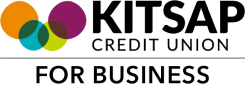Step 1.
Once we have enrolled your business account in online banking, you will receive 2 emails from cc_support@kitsapcu.org with your login credentials. One will include the user name and one will include a one-time password.
Note: The temporary credentials will expire 24 hours after being issued. If your credentials are expired, please contact us.
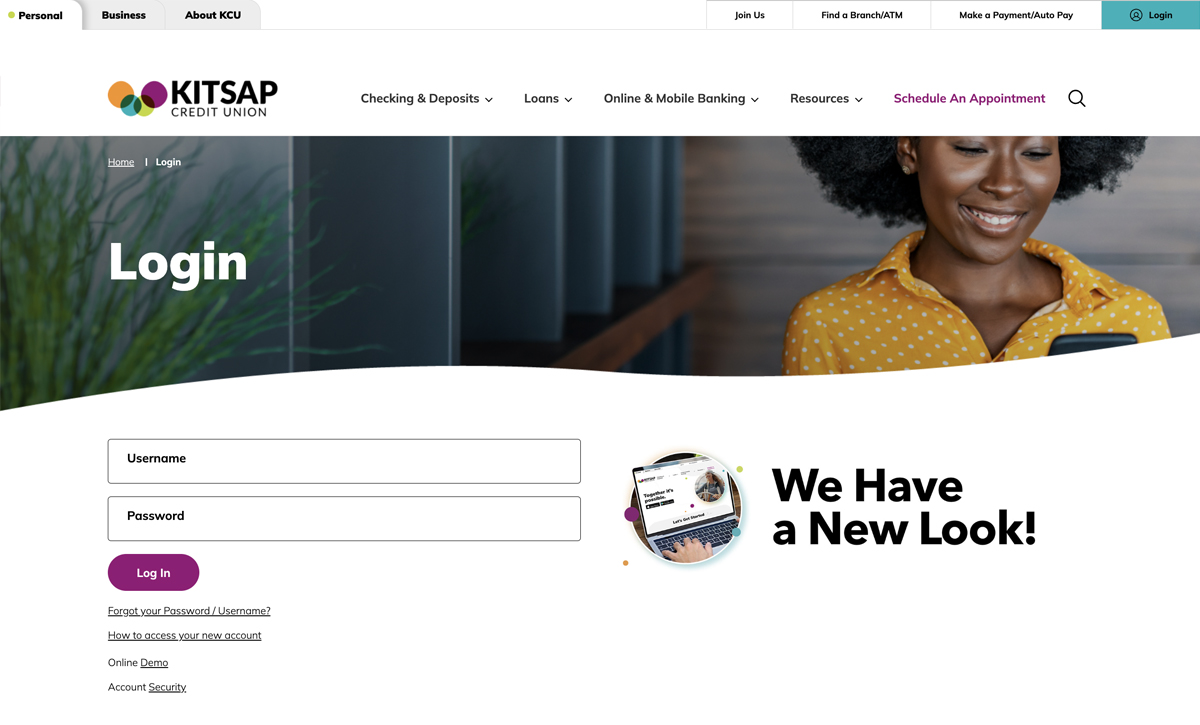
Step 2.
Open your browser to https://www.kitsapcu.org and log in with your user name and one-time password provided in the emails.
Step 3.
Verify your identity via a one-time passcode that can be sent to you via phone or text.
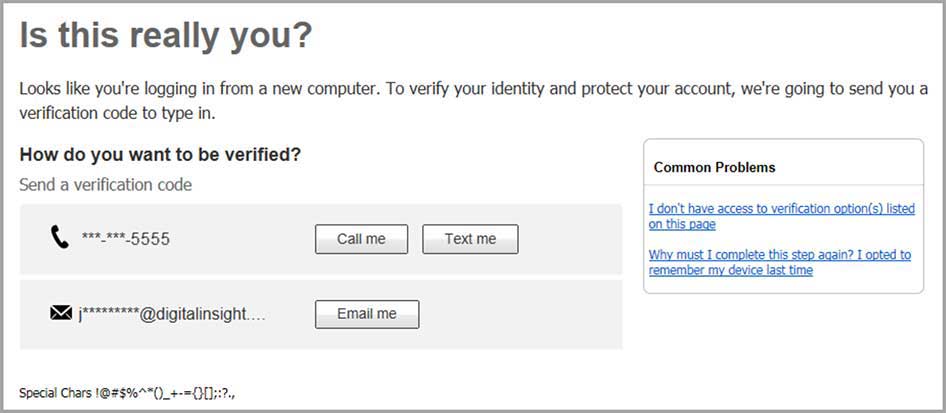
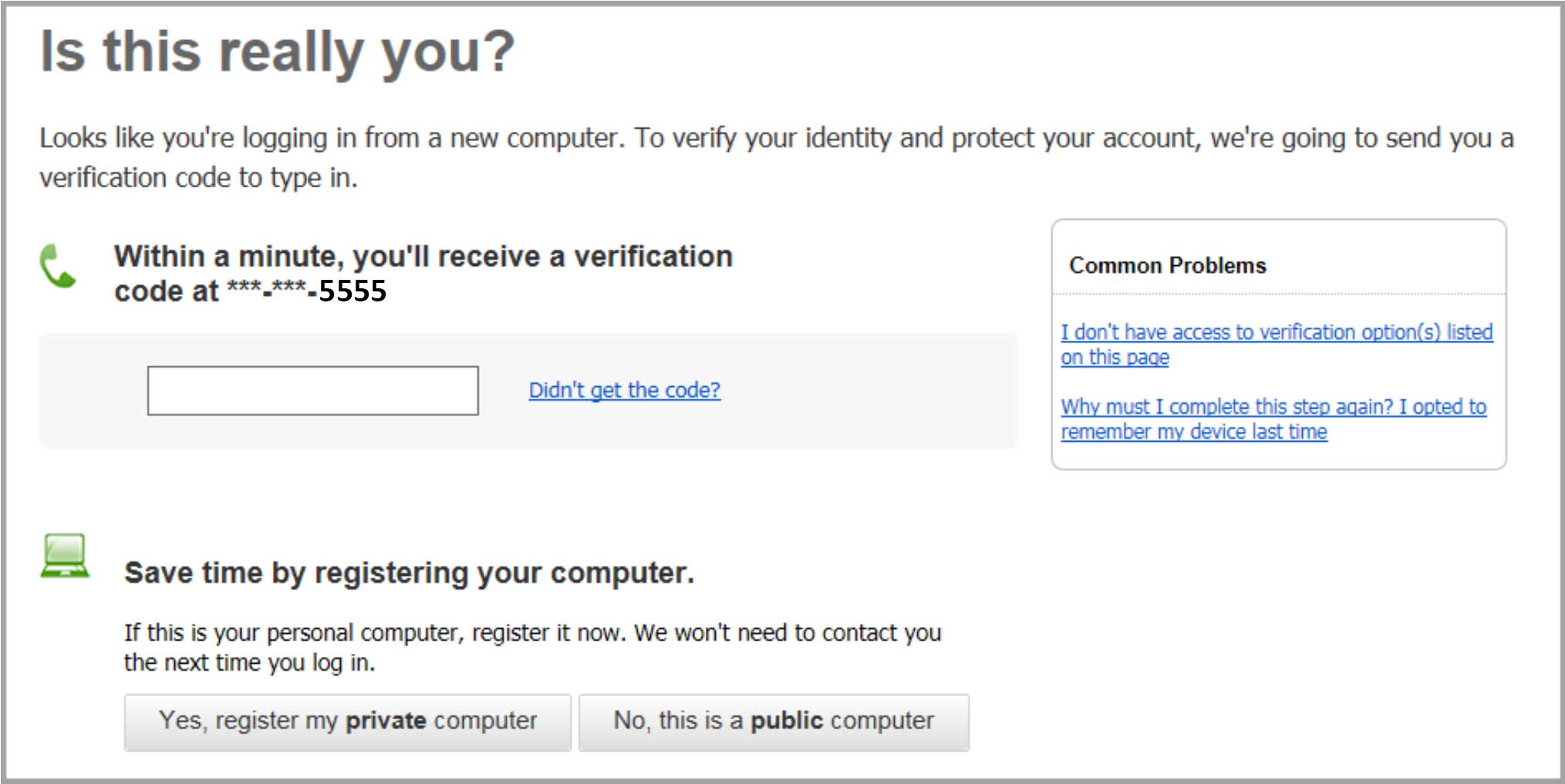
Step 4.
Change your password following the instructions provided on the screen; this will ensure you have a valid and secure password.
Step 5.
Enjoy the benefits and ease of Business Online Banking!
* Tip - Don't forget to setup e-statements, simply click on the "statements" tab, insert your preferred email address, and agree to the terms and conditions.
Note: You won't be prompted to update your user name but you can do so once you are logged into your account by clicking on My Settings.